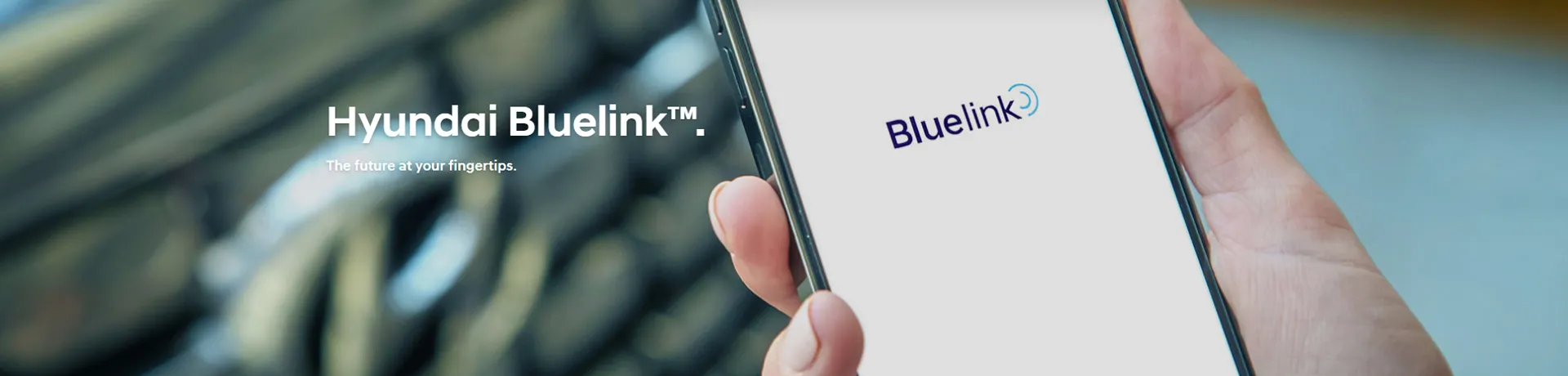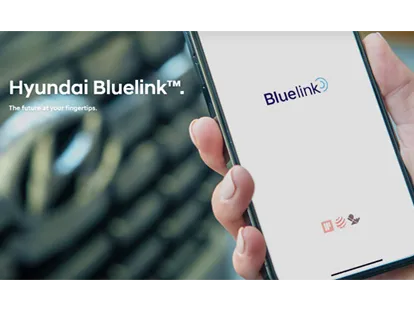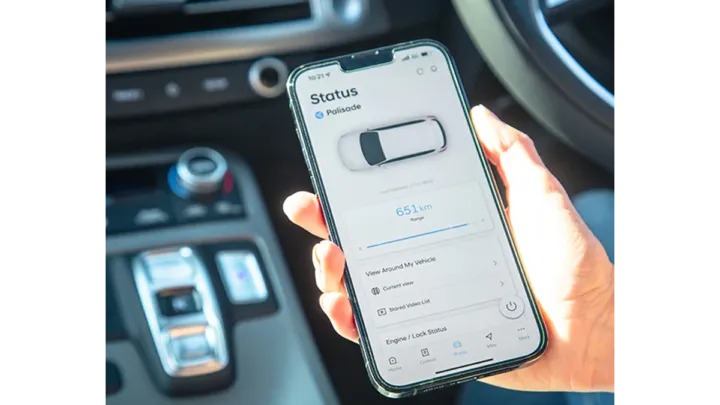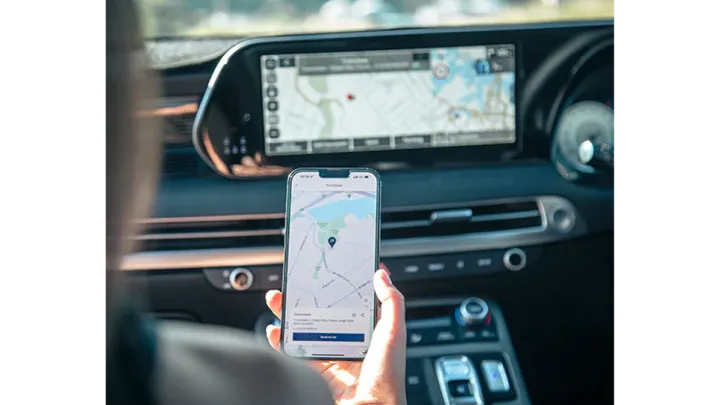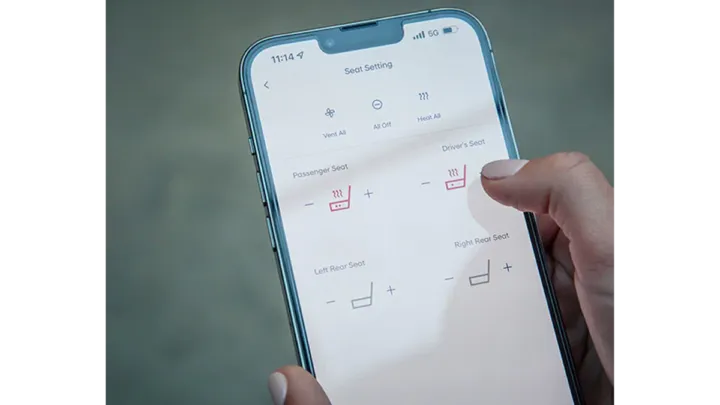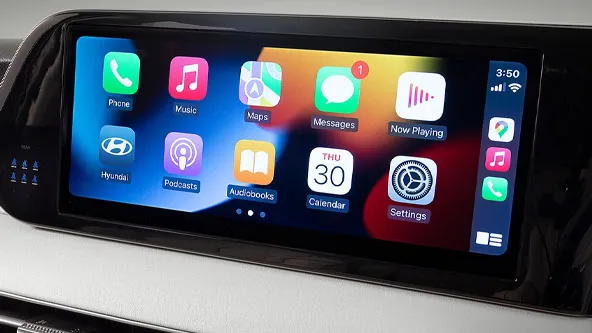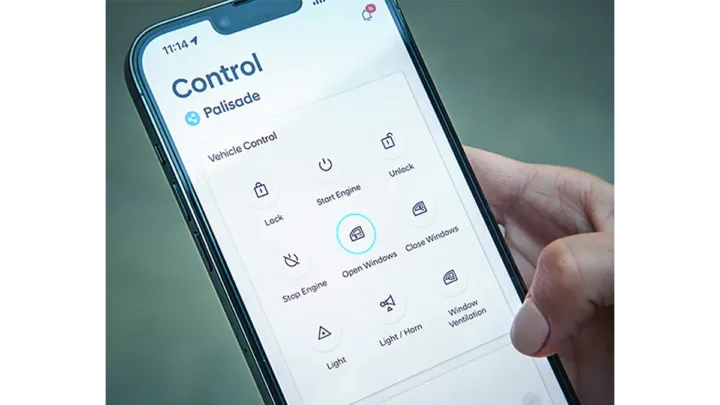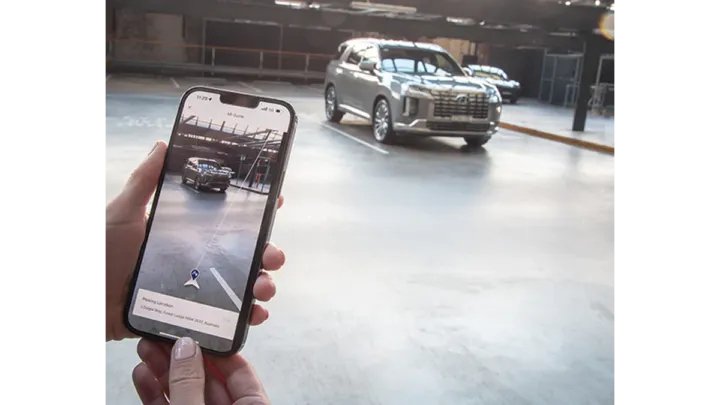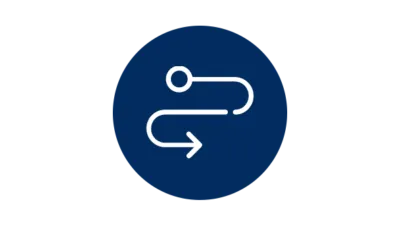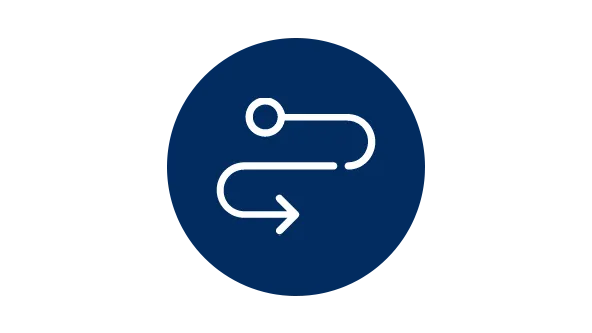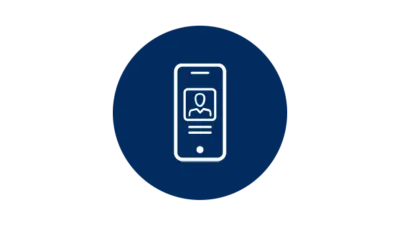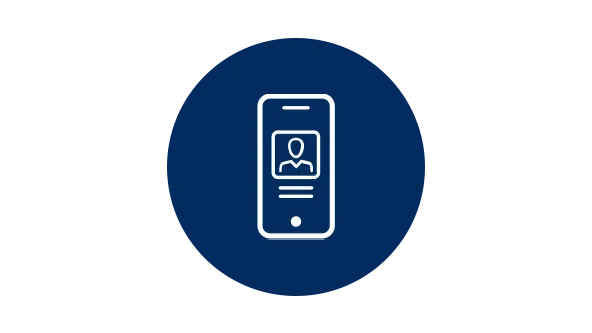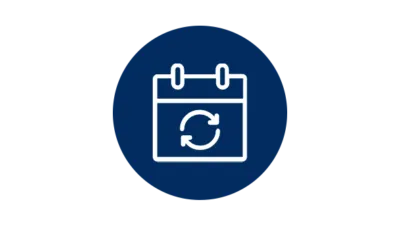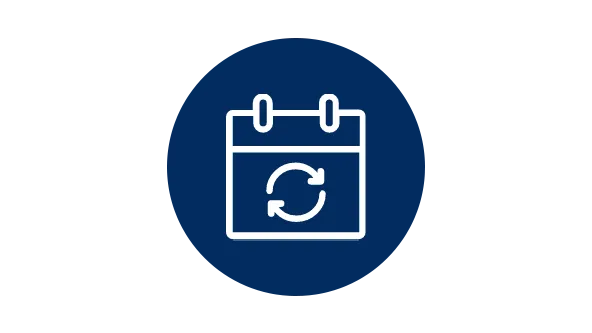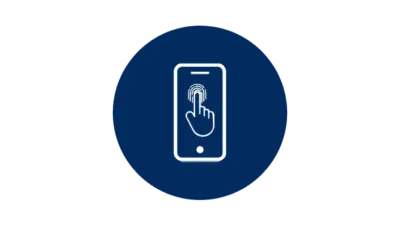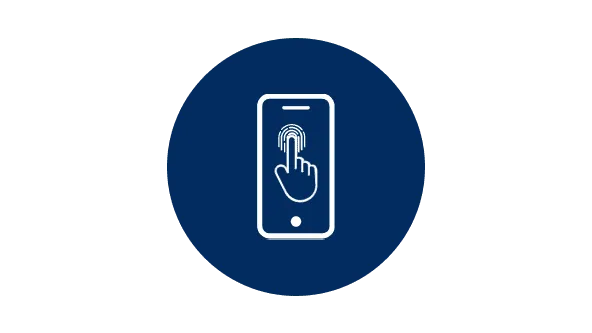View the Bluelink App User Manual.
View our Privacy Collection Notice – Bluelink.
View our Bluelink Media Release here.
View our Bluelink Activation Guide here.
View our Blink Terms of Use
View our Bluelink Account Terms of Use
Bluelink™ is a registered trademark of Hyundai Motor Company.
*Requires Bluelink™ to be activated, compatible device & app installation, third party info, mobile data, network reception and GPS signal to operate. Mobile usage at user’s cost. Not available in areas not covered by the Optus 4G/3G network in Australia or if services are disabled or terminated. Features and app are subject to change.
[P1] Active Bluelink™ subscription and Bluelink™ equipped vehicle with capabilities required.
[P2] Only operate in accordance with local road rules and in safe conditions. Available only on Bluelink™ connected vehicles with automatic transmission.
[P3] Apple CarPlay™ requires iPhone 5© or subsequent model (lightning cable) in order to operate. iPhone© is a registered trademarks of Apple Inc.
[P4] Android™ Auto requires a device with Android 5.0 operating system or subsequent model (lightning cable) in order to operate. Android™ is a registered trademark of Google Inc.
[P5] Driver-assist feature only. Only operates if airbag deployment is detected in vehicle. Vehicle must have a working electrical system, including adequate battery power and mobile network coverage to operate. Emergency services at user’s cost. Hyundai cannot guarantee responses from emergency providers. Not available if Bluelink™ services are disabled or terminated.
[P6] Driver-assist feature only. Only operates if SOS button is pressed. Vehicle must have a working electrical system, including adequate battery power and mobile network coverage to operate. Emergency services at user’s cost. Hyundai cannot guarantee responses...
View the Bluelink App User Manual.
View our Privacy Collection Notice – Bluelink.
View our Bluelink Media Release here.
View our Bluelink Activation Guide here.
View our Blink Terms of Use
View our Bluelink Account Terms of Use
Bluelink™ is a registered trademark of Hyundai Motor Company.
*Requires Bluelink™ to be activated, compatible device & app installation, third party info, mobile data, network reception and GPS signal to operate. Mobile usage at user’s cost. Not available in areas not covered by the Optus 4G/3G network in Australia or if services are disabled or terminated. Features and app are subject to change.
[P1] Active Bluelink™ subscription and Bluelink™ equipped vehicle with capabilities required.
[P2] Only operate in accordance with local road rules and in safe conditions. Available only on Bluelink™ connected vehicles with automatic transmission.
[P3] Apple CarPlay™ requires iPhone 5© or subsequent model (lightning cable) in order to operate. iPhone© is a registered trademarks of Apple Inc.
[P4] Android™ Auto requires a device with Android 5.0 operating system or subsequent model (lightning cable) in order to operate. Android™ is a registered trademark of Google Inc.
[P5] Driver-assist feature only. Only operates if airbag deployment is detected in vehicle. Vehicle must have a working electrical system, including adequate battery power and mobile network coverage to operate. Emergency services at user’s cost. Hyundai cannot guarantee responses from emergency providers. Not available if Bluelink™ services are disabled or terminated.
[P6] Driver-assist feature only. Only operates if SOS button is pressed. Vehicle must have a working electrical system, including adequate battery power and mobile network coverage to operate. Emergency services at user’s cost. Hyundai cannot guarantee responses from emergency providers. Not available if Bluelink™ services are disabled or terminated.
[P7] Applicable to internal combustion engine vehicles only.
[P8] Range estimate derived from test conditions. Actual range may differ and depends on driving style and conditions.
[P9] Electric vehicle charge scheduling requires access to a charging station and is subject to certain charger specifications, performance and further conditions. Consult with your Hyundai dealer for further details.
Compatible device.
For list of compatible devices see https://www.hyundai.com/au/en/bluelink/bluelink-faqs-and-app-questions. Hyundai cannot fully guarantee compatibility of your device with Bluelink™ and we recommend checking functionality of your device when connected to your vehicle.
Complimentary Period.
Ends 5 years from date of first registration. Fees and charges may apply after expiry of the complimentary period.
Feature support.
Feature support varies by vehicle model and variant.
Stolen vehicle/immobilisation.
Driver-assist feature only. Vehicle must have a working electrical system, including adequate battery power and mobile network coverage to operate. Owner required to obtain Police report. Vehicle location information, if available, only provided to Police. Vehicle recovery not guaranteed. Hyundai cannot guarantee responses from emergency providers. Not available if Bluelink™ services are disabled or terminated.